NOTE: There is a newer version of the template here (read below for a description of the main features of the template).
I’m still getting my head around the performance mode in FL Studio 11. I’m not much on continually installing new betas, so I really wanted to wait until the new full version was released before diving into the flagship feature of the new release – performance mode. Being used to performing in Ableton Live – my comparison will always measure FL Studio’s performance mode against Ableton. But I think the main takeaway so far is that they are just different. Ableton’s interface and warping features make it easier to use for “DJing”/performing mixed sets of full length tracks and for live arrangements of patterns and loops, while FL Studio 11’s performance mode is more suited to live arrangements of patterns and loops, but is capable of handling full length tracks. I am partial to producing tracks in FL Studio, and performing in Ableton. However, the performance mode of FL Studio now lets me experiment with different variations and arrangements of sequences, loops, and hits in the same environment I prefer to produce in.
The reason I did this template is because I found 3 major issues with Performance mode every time I wanted to use it on full length tracks: 1) the channel faders at the bottom are not assigned to the corresponding track channels above, 2) the Markers are set too close to each other by default and overlapping tracks takes away the ability to view the wave form, and 3) there is no crossfader in the Mixer panel.
That being said – I am developing DJ Performance mode templates for both the Launchpad and APC40. I’m in the process of making a DJ Performance Mode Template for the APC40 that I would prefer using, but in the mean time here is version 1 Launchpad template.
Overview
The template consists of 2 Decks (2 Track Channels in the Playlist) set up for 20 tracks per Deck. The spacing between each track is about 146 Bars. Each Deck is routed to Mixer Channel (NOTE: you still need to assign the audio files you drop onto the playlist to the correct mixer channel – I don’t believe this can be automated). The two Deck Mixer channels are routed to a virtual crossfader (i.e., an instance of Love Philter for volume control in each Channel), and contain various effects in that can be activated.
Here is a zoomed in look at the playlist:
Here are all of the Effects used in each Deck Mixer Channel (except for Gross Beat, which is shown above):
Hardware Scripts
To make this template most useful, a custom Launchpad script is necessary to take advantage of the features.
The custom Launchpad DJ Performance script features:
- control the levels of the Master volume, and “Decks” 1 and 2 (i.e., Track Channels that correspond to the same Mixer Channels) volume
- a three band EQ on/off control for each Deck
- four DJ effects with on/off control for each Deck
- a crossfader for mixing between Decks 1 and 2
- Horizontal Zoom In and Out for playlist window
- Left and Right Jog for the Playlist window
I strongly recommend this script (download here) if you are using this template – the controls should automatically map to your Launchpad.
The DJ performance template is also set up to work with two instances of Gross Beat, one for each deck along with the Genre Bender preset. The custom script looks like this :
Download this script here for some added effects to the template. If you only have the demo version of Gross Beat, it will not load with the template, but you can load it into the empty FX slot and then load up the Genre Bend or any other preset (however, this is a pain in the ass to do every time if you have the demo version).
Remember to rename the script Page#.scr (e.g., Page 15) inside the …\FL Studio 11\System\Hardware specific\Novation Launchpad folder. You may want to rearrange your script order by putting this as Page 1.scr and renaming the other scripts +1 (save all of your scripts to a a different folder outside of FL Studio or a zip file before manipulating the page files in case you screw up and overwrite). Also, be mindful to save the custom scripts somewhere else because I’m not sure what updating FL Studio will do the custom scripts.
What I have done is create a Launchpad Hardware Script file folder outside of the FL Studio 11 directory that has folders for particular setups you want to use in FL Studio. You have to reload FL Studio every time you want to change the scripts, but it appears to be the only solution at this time. For instance, with this template I would only use three or four script pages at most, but that is a personal preference. I’d start with Page1.scr = Launchpad DJ Performance script, Page2.scr = Gross Beat x 2 script so that you can easily navigate between the main clip Launch interface and the other 2 pages.
Preparing the Audio Tracks for Performance Mode
By setting up a template you can have a pretty intuitive set up ready to go that addresses a lot of these issues without having to do a ton of manipulation of FL Studio every time. This is not without some work required to prepare your tracks in the Deck channels. These are three steps that you should do for each full length track you put into the template:
- Drag the audio track into the playlist on either Track Channel labeled Deck 1 or Deck 2
- Edit the waveform to sync it to the playlist
- Make sure Stretch is off and Snap is set to “(none)”
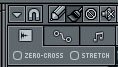
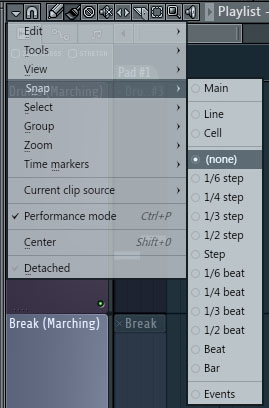
- Slice or erase all extra audio before a down beat (a visible transient waveform) and drag the down beat to the beginning of a bar
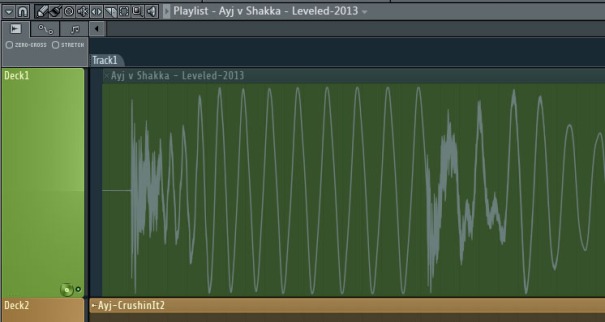

- Slice or erase right before a down beat a bar or a couple of bars down so that you have a segment that can be synced

- Turn Stretch on and zoom in as far you can go to create a tempo synced loop
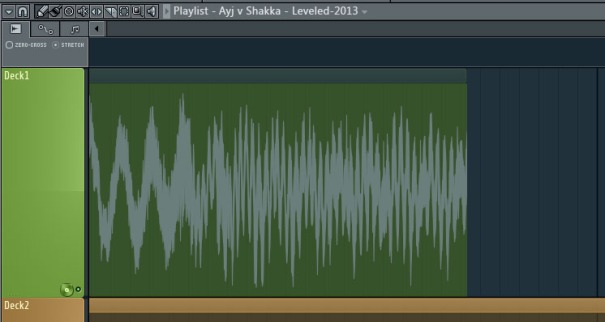

- Turn Stretch off and zoom out and draw the audio out for a couple of phrases (sets of 8 bars)

- Then zoom in a bit so that you can see if the beats are hitting on timing or to see if they are veering left or right of the beat/bar markers.

- If they are veering, then slice before a down beat, delete the part of the waveform you sliced off, turn on stretch and correct (repeat as necessary).

- Open the Channel Setting window and assign the audio track to either Channel 1 (Deck 1) or Channel 2 (Deck 2) of the Mixer by Changing the value in the upper Right box labeled “FX” and finally change the stretching to “Pro Default” or “Pro Transient” for best quality (no pitch shifting like the Resampling default). You want to do this last to stop the restretching of the channel every time you use the stretch feature in the playlist.
Once you’ve got your tracks prepared you should be ready to go. Give it a try and here is a zip file containing:
- the .flp file (the wave files I used will not be found on initial load – so resave after your first load deleting or replacing those file channels).
- the Gross Beat preset used (save in …\FL Studio 11\Data\Patches\Plugin presets\Effects\Gross Beat folder)
- the Launchpad DJ Performance script and the Gross Beat x2 script (save in …\FL Studio 11\System\Hardware specific\Novation Launchpad folder once renamed).







By the way, a really easy way to assign multiple tracks to a particular mixer channel is to select the tracks in the step sequencer and then right click on the mixer channel to assign all selected. See http://www.youtube.com/watch?v=EWaok9zbOgQ&list=PL5353C9EB8A886421&index=5
hey man it wont let me download the zip 😦
also what do i do with the scrips? i have no idea what they do or what im supposed to do with them
Thanks for letting me know. I posted the zip on the Image Line Forum here http://forum.image-line.com/viewtopic.php?f=1975&t=110044
However, this is not a zip that you want to open in FL Studio, but one that you just want to open on your Computer first – it contains four files including the flp file that is the template.
As for the scripts you’ll need to unzip the file and save the scripts to your computer wherever this file path exist – \FL Studio 11\System\Hardware Specific\Novation Launchpad\ folder. Rename the script files from the folder you unzipped to Page12.scr and Page13.scr (the folder should have up to Page11.scr already in the folder), and they will show up when you cycle through your launchpad next time you start FL Studio 11.
alright man it works great! amazing work!!
im defiantly gonna practice all week so i can show this off at my gig
its not as “live friendly” as ableton but image line will probably change that and your template certainly helps
i cant thank you enough 🙂 you dont know how bad ive wanted to use FL at one of my gigs
ill be posting mixes and maybe videos of me using this on youtube and image-line forum and ill be sure to give you credit
PS: you woudnt happen to know of a way to have like a cue channel would you? like so i can listen to something through headphones as i mix it in
No problem. Glad it works. The cue depends on what you are using to put the sound out to the main sound system. However I’m sure some thing could be done with patcher or the mixer, but I’ll have to experiment with that I’m not much of a routing guru.
Im sure ImageLine will improve the performance mode since this is really their first go at doing some thing like Ableton. I’ve got Newtone that does warping, but I haven’t really been able to use it like ableton in warping full length tracks, but it might be capable.
i tried figuring out a cue method but i didnt get very far…im pretty sure it has something to do with the mixer and not patcher because i couldnt find any way to use patcher
it looks like youd have to mess with the knobs that control how much signal is going from a mixer track to the master/send tracks and possibly link thos to a hardware knob..maybe youll have more luck then i did at figuring it out
You can use Patcher on one of the send tracks to create a Cue for the two Deck Channels. Its just a combination of two Fruity Formula Controllers (formula a+c*(b-c)) and Two Fruity Sends.
Two main points though.
First, when you have that send track highlighted look at the Master channel and click on the yellow icon right below the knob (on the Master Track – this disables the sound from the send track from going back into the Master). Second, the Output (on the bottom of the send track) should be set to your device or card that you will be plugging into for the cue audio.
I’m totally revamping the template’s FX with a nice Patcher Interface, and adding a Cue function – I just need to test it out – it appears to be a bit of a resource hog now with these updates.
Check out this new post on patcher effects and cue presets – https://freaksolid.wordpress.com/2013/05/20/fl-studio-11-patcher-dj-performance-presets/
Unfortunately I have to go back to the drawing board with the Patcher Cue Preset – it didn’t work as expected – but I did figure it out with the Mixer – so it is kind of a moot point to try to get patcher to do it. By the Way the new version (v1.1) of the DJ Performance template for Launchpad will be available later today.
[…] an attempt to improve the Effects GUI and signal routing for the DJ Performance templates for the Launchpad and APC40, I delved into the new Patcher plugin in FL Studio 11. It has some really cool custom […]
[…] few tweaks for the better in the FL Studio 11 DJ Performance Template for the Launchpad. See the blog entry on v1.0 for the core features of the […]
great tutorial and tips, really helpful, in case any of you need some free samples check up
http://www.lucidsamples.com
cool shit there.